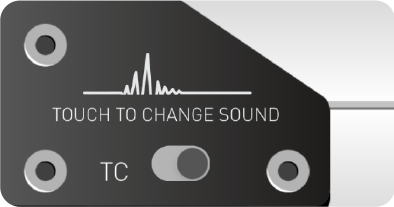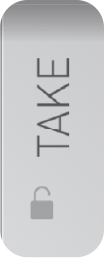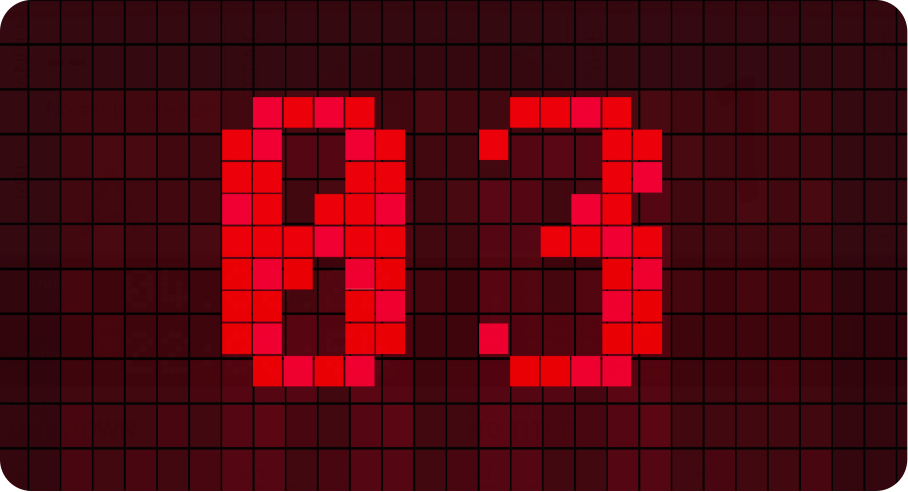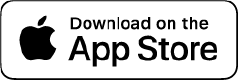Everything IN THE right place
SETUP
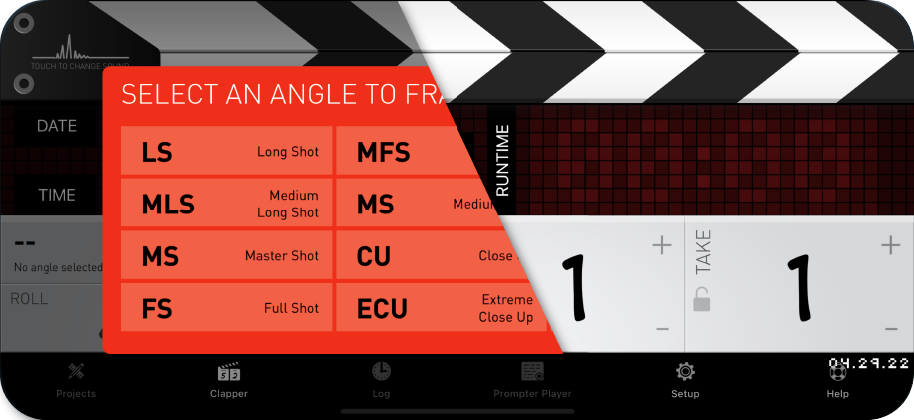
Configure the clapper by setting up every single element of your shot. Angle, roll name (or number), audio setup, frame rate, set configuration and many other parameters are at your disposal to smooth and simplify the post-production process.
When you’re done, you can set the scene, shot, take numbers: now you’re ready to roll cameras!
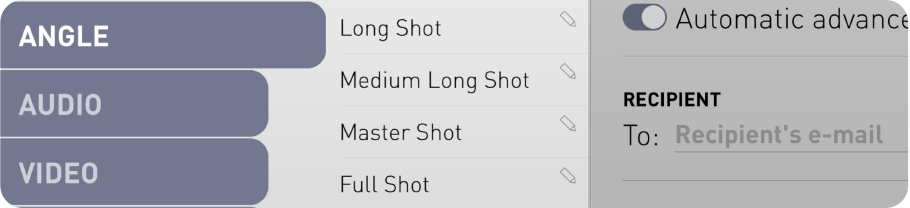
MORE PARAMETERS?
In the setup page of the app you can edit the parameters shown in the clapperboard to better fit your needs. Do you want different angles to choose from? More audio setups? Video frame rates or locations for your set? Edit any of them with the ease of a touch.

GET READY. SET.
CLAP!
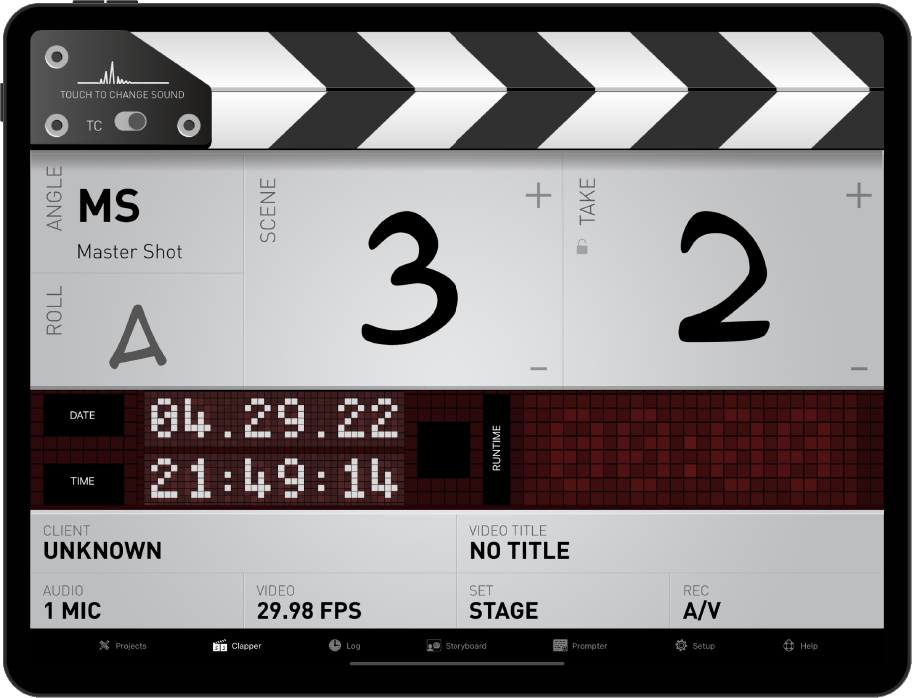
Just tap on the sticks and shoot your scene.
During the shot you can add remarks and comments on the fly: they will be added to the log with their own timecode and, once finished, sent to the post-production department. You can add pre-defined remarks or generic ones. In the latter case tap on their names to edit them.

During the shot you can switch from time of the day to timecode swiping right on the time strip.


BE HONEST...
HOW DO YOU RATE IT?
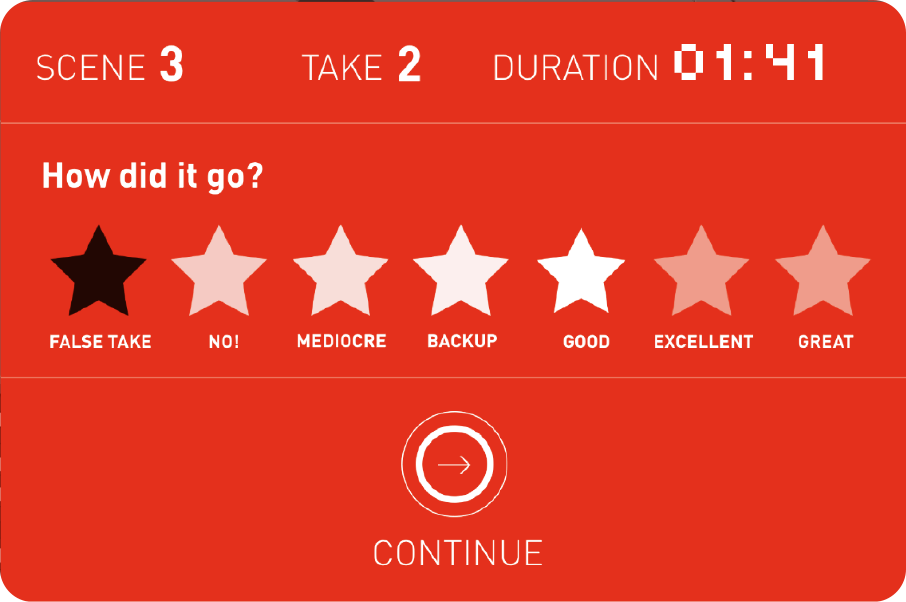
When you’re finished, complete the shot by assigning a rating and a comment to it. It will help the editor in his work.
The whole post-production process will benefit from the ratings and comments added at this stage: the log, sent via mail, will contain all the details the editor needs.
A color-based code helps you identify the good ones and the bad ones at a glance.

FOR FULL CONTROL YOU NEED
FULL DETAILS
There are a bunch of little details you can configure to use the clapperboard exactly the way you like.
- The small “TC” switch determines the main functionality of the clapperboard. When it’s ON, scene / shot / take / audio / video / etc... parameters are stored in the log file. When it’s OFF it just executes the clap and nothing is recorded.
- If the standard “clap” sound is tedious to you, try some alternatives tapping on the waveform in the top left corner of the clapperboard.
- Each time you cut your shot, the autoadvance feature of DSLR CLAPPERBOARD automatically updates the number of the next take. And each time you change the scene number, the take is reset to “1”.
Of course you can still edit the numbers yourself, but if you don’t want the app to manage the takes numbers for you, you can disable this feature at any time tapping on the little lock below the “TAKE” label. You can also permanently enable/disable this behaviour in the setup page.
Need pre-roll? We have it.
- In the setup page you can set a countdown, up to 3 seconds, displayed before the clap itself.
Together with the visual countdown you can hear a bip sound to help you synchronize audio and video. - It’s also very useful to get the sync point when you’re scrubbing on the timeline during the editing process.